Configuration > Multiple Language Support
CISPro Global content can be rendered in multiple languages. There are two types of multi-language support.
Language Attribute
The language attribute can be set on Documents, Certificates of Analysis, and MSDS files as an indicator to a user who wants to view documents in her native language. 'Language' is a column on grids that show these objects. (See Documents, Receiving, and MSDS for details. See System Lookup Lists for help with adding language attribute options.)
Translation
Screen text and menus can be translated to any of the languages supported by CISPro Global. The individual records in several of the Safety Configuration lists can also be translated. A CISPro Global user sees menus, buttons, list names, and other text in his own language. If a translation has not been entered for a specific item, the user sees the Native Text value instead.
For example, a user whose language is set to French will see the French text for all screen text, menu items, and R&S Phrases that have been translated.
Supported Languages
English |
Dutch |
German |
Spanish |
Chinese |
Finnish |
Italian |
Swedish |
Danish |
French |
Portuguese |
|
Configuring Translation Text
The text for which translations can be configured is managed as two categories. The first category includes the text boxes, links, and buttons that appear on the various pages of the CISPro Global application. The second is the set of options included on the Global menu and the home page.
Every text item that can be translated has a Native Text value, as well as an English value. When a user logs in to CISPro Global, text is displayed in the user's language if a translation has been entered. For any text that has not been translated, the Native Text is shown.
On any page in the system, CISPro Global will automatically translate text based on the translations defined in Screen Text Translations and the language that has been set for the system.
If, for example, the system is set to translate to French, and the language configuration page has been set to translate "yes" into "oui" on the homepage, users will see "oui" instead of "yes" on the homepage.
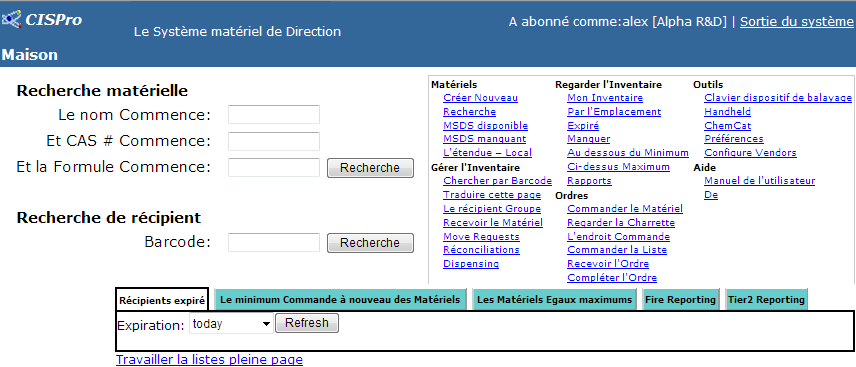
Home page with some French translations
Configure a User Account to Use Translations
To allow a user to see translated text in place of native text, the user's account must be set to use the language for which the translations were made.
| 1. | On the Home page, click the System Configuration link |
| 2. | Click the Users link under the Site Configuration heading |
| 3. | On the Configure User page, select a user from the grid on the left |
| 4. | From the Language drop-down list, select the language to be used by the selected user |
| 5. | Click the Save button |