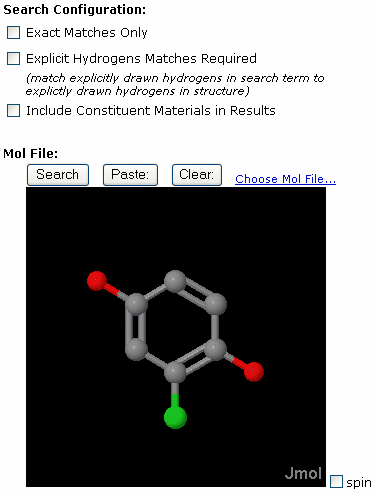Reference > Structures
CISPro Global supports molecular structure display for chemical materials, on the material Structure tab, and also within the ChemCat electronic catalog of materials, using the MOL (CTAB) format.
MOL files are text files describing the atoms and their relative position and bonding within a molecule. Typically, the MOL structure data for a chemical will be obtained in one of two ways: from a database of structures, or from a user-drawn structure, created using a molecular modeling program such as ChemSite, ISIS/Draw, or another package.
Importing Structures
Regardless of where the data is obtained, structure files are compatible for display purposes within CISPro Global as long as the data file is of the MOL format.
Import a MOL File for a Chemical
| 1. | Locate the chemical record and select its Structure tab |
| 2. | Click the File... link |
| 3. | Click the Browse button, locate and select the MOL file, and click Open |
| 4. | Click Submit |
If the MOL file is valid, it will display immediately on the Structure tab.
Structure Display Options
CISPro Global provides two different possible structure display mechanisms: ChemSW MolX, and Jmol. By default, CISPro Global uses the Jmol viewer for structure display. The system admin or ChemSW support can reconfigure the system to use ChemSW MolX at the customer's request.
Jmol Jmol is a Java-based class library developed by the Jmol team at http://jmol.sourceforge.net for advanced structure display and analysis. It is licensed under the GNU public license model, which makes it open-source and free to use. In CISPro Global it is used to visualize MOL files. Jmol will render in simulated (not energy minimized) 3-dimensional/ray-traced ball and stick, space filling, or wire-frame models. The user can click and drag to rotate the molecule in real-time for better viewing. Right-clicking the display shows a number of display formatting options.
ChemSW MolX MolX is an ActiveX control developed by ChemSW for displaying MOL files. The control displays as black-and-white, 2-dimensional wire-frame renderings. The user can right-click the display to turn atomic symbol display on and off. ActiveX controls are only compatible with Microsoft Internet Explorer version 4.1 or higher. The ActiveX control is code-signed and marked safe for scripting.
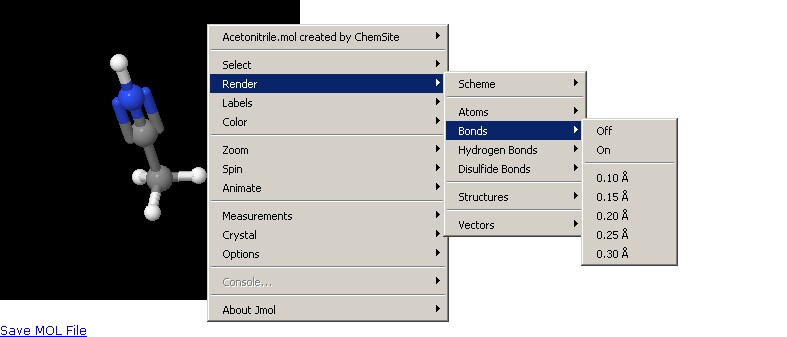
An Example of a Structure Using Jmol, with Menus Expanded
Structure Searching
CISPro Global provides molecular full structure (i.e., Exact) and sub-structure searching functionality of any chemical material that has a MOL file attached to the Structure tab. Users have the ability to browse for the search item or paste it from the clipboard. This is access level controlled.
Search for a Structure
| 1. | Click the Search Structures link on the Structure tab (or select Tools > Structure Search from the pull-down menu) |
| 2. | Locate a structure to search for, via one of the following methods: |
From File
| 1. | Click the Choose Mol File link |
| 2. | Click the Browse button, locate and select the MOL file, and click Open |
| 3. | Click the Upload button |
From Clipboard
| 1. | With MOL data already copied to the Windows clipboard, click the Paste button |
| 3. | Select the search parameters under Search Configuration |
| 4. | Click the Search button to locate materials whose structures meet the search criteria |
Materials that match the search criteria are displayed on the Search Material Structures: Results page.