Reference > Fire Reporting (HMIS)
Fire Reports display material- and container-specific hazard data by Control Area (A Control Area—sometimes called a Control Zone—is an area in which certain exempted amounts of hazardous materials may be stored, handled, or used.). For a container to be included in Fire Reports, its location must be assigned to a control area. Each control area is composed of one or more locations within a site.
This section addresses the reporting of hazardous material data by control area. For more background on Fire Reporting, see FireDB.
Control Area Configuration
A control area consists of a name, the percentage of the maximum allowable quantity as determined by what floor the control area occupies (floor factor), and assigned locations.
| 1. | On the System Configuration page, select the site where the Control Area will be created |
| 2. | Click the Control Area Configuration link |
| 3. | Select Control Area > New Control Area from the menu |
| 4. | Enter a Control Area Name |
| 5. | Enter a Maximum Allowable Quantity (MAQ) Percentage |
| 6. | Click Save |
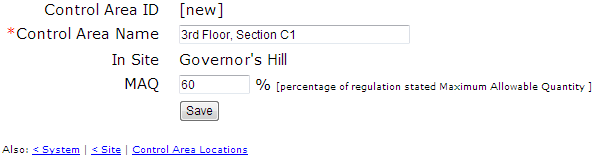
Assign Locations to Control Areas
| 1. | On the Control Area Configuration page, click the Control Area Locations link |
| 2. | On the location tree, select a location to add to a control area |
| 3. | From the Set Control Area list, select the control area to which the location should be assigned |
Tip! Use the Apply changes to child locations check box to assign a location and all of its children to the same control area in one step (e.g., assign a room and all of its cabinets and shelves).
| 4. | Click Submit |
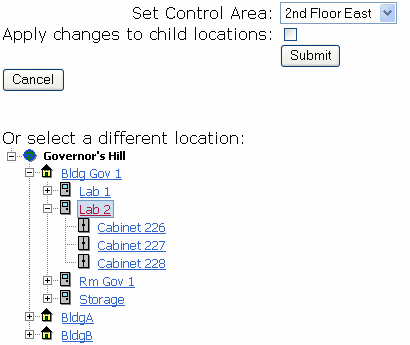
Changing or Removing Control Area Assignment
| • | To remove a location from a control area, select the location, select [none] from the Set Control Area drop-down list, and click Submit. |
| • | To assign a location to a different control area, select the location, select the new control area, and click Submit. |
Delete a Control Area
| 1. | On the Control Area Configuration page, select a Control Area |
| 2. | Select Control Area > Delete This Control Area from the menu |
| 3. | Click OK at the confirmation prompt |
Control Area Floor Factor
A control area's Maximum Allowable Quantity Percentage (floor factor) determines what percentage of the per-control-area exempt amount can be stored in a control area.
An Example: If the exempt amount for a hazard class X is 100 pounds, and the Maximum Allowable Quantity Percentage for control area A is set to 75%, then control area A's exempt amount for hazard class X is 75 pounds.
Hazard Information for Materials and Containers
The content of CISPro Global's fire reports is based on both material data and container data. Material hazard settings can be taken from FireDB (imported automatically, based on matching CAS#), or entered manually. Container settings are made on a per-container basis.
Task |
Permission |
Allow |
View |
Create |
Modify |
Delete |
Modify material hazard data |
mat_local |
|
• |
|
• |
|
Material-Specific Hazard Data
Material specific information is entered on the Fire Reporting Setup page, accessible via the Fire Reporting link on the Hazards tab. Fire reporting data includes Material Type, Special Flags, Hazard Categories and Hazard Classes.
Enter Material Hazard Data
| 1. | Select a material |
| 2. | Click the Hazards tab |
| 3. | Click the Fire Reporting link |
| 4. | Select a Material Type |
| 5. | Select the Special Flags, Hazard Categories and Hazard Classes for the material |
| 6. | Click the Save button |
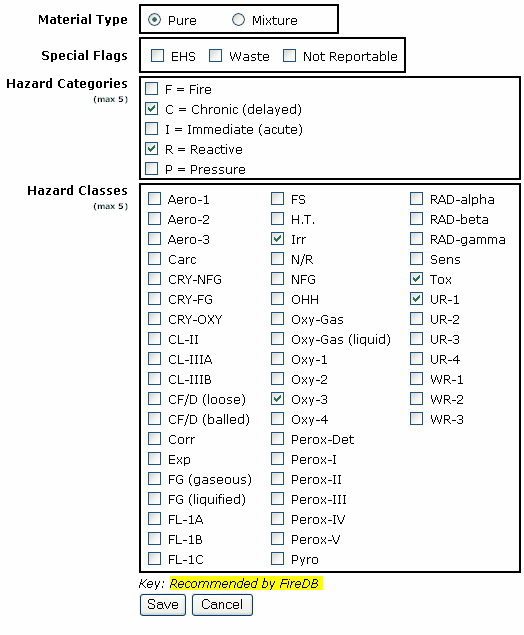
Container-Specific Fire Reporting Information
Container-specific information is entered on the Container Information* Page. It includes Storage Pressure, Storage Temperature and Use Type for the container. The Container Type is selected for each package and is set in the Configure Package Description page.
Changing Fire Reporting Settings for Containers
| 1. | Open the Container Information page for the container to be modified |
| 2. | Select a Storage Pressure setting |
| 3. | Select a Storage Temperature setting |
| 4. | Select a Use Type setting |
| 5. | Click the Save button |

*Fire reporting settings for containers can also be collected and entered in batch mode with the Videx handheld scanner, and with CISPro Mobile. See Fire Reporting Container Setup and Container Fire Codes.
Fire Reports
Fire reports (or HMIS Reports) are run from the Control Area Configuration page. The four fire reports are HMIS Summary by Control Area, Non-Waste HMIS, Waste HMIS, and HMIS Data Missing.
Run HMIS Reports
| 1. | Open the System Configuration page |
| 2. | Click on a site in the Site grid to open the Configure Sites page |
| 3. | Click the Control Area Configuration link |
| 4. | Select the control area for which the report will be run |
| 5. | Click the Fire Report link to open the Fire Report page in a new window |
The Force Data Refresh check box is used to refresh the container and material data that is used for fire reporting, which is otherwise refreshed every x days as specified by the firedays configuration variable.
| 6. | Select a report from the drop-down list and click Run Report |
| 7. | When the Run Report page appears, select an output format (fire reports can be generated in pdf, html, or rtf format) and click Run Report |
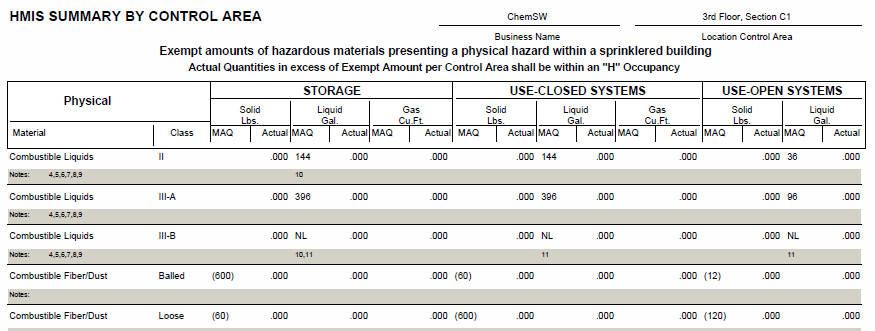
Each row of the report represents a Hazard Class. The columns give the MAQ and actual amounts by usage type (Storage, Closed and Open) for Solid, Liquid and Gas materials at each Control Area.
Using the Fire Reporting Tab on the Home Page
The Basic Home Page features a Fire Reporting worklist, which is displayed on the Fire Reporting tab. This worklist looks different from the HMIS Summary Report pictured above, but it is compiled from the same data.
While the HMIS Summary By Control Area report displays groups data by control area, the Fire Reporting tab worklist groups the data by Hazard Class, displaying one row for each Control Area-Hazard Class combination.
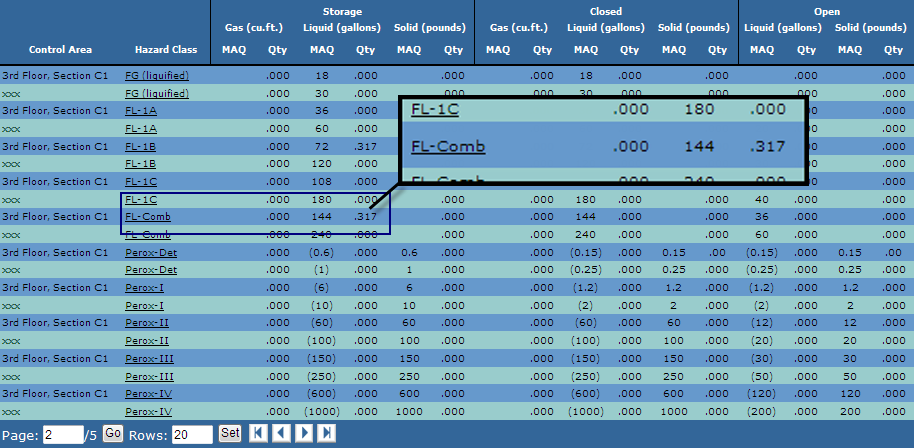
The Fire Reporting tab on the Basic Home Page, showing maximum allowable quantities for control areas
The Materials Hazard Class Worklist
One of the most useful aspects of this worklist is that you can view the information by Control Area and Hazard Class. Note that the Hazard Classes on the worklist are links. If you click the CL-II link in the 2nd Floor East row, for example, the Control Area Hazard Class page opens with the Control Area filter set to '2nd Floor East' and the Hazard Class filter set to 'CL-II.' Materials in Control Area 2nd Floor East and in Hazard Class CL-II display in a grid. The drop-down filters can be used to select any other Control Area/Hazard Class combination, and display materials that are assigned selected hazard class and exist within the selected control area.

Fire Reporting or HMIS (Hazardous Materials Inventory Statement) Reporting is an optional module that can be purchased from ChemSW, Inc. or through one of its distributors. Please contact your Sales Representative for more information.
For more information on Control Areas, please obtain a copy of 2000 International Fire Code (a copyrighted work owned by International Code Council, Inc., 5203 Leesburg Pike, Suite 600, Falls Church, Virginia, 22041-3401, phone: 703-931-4533).