Workflows > eMolecules > Using the eMolecules Import Module
The eMolecules Import module gives CISPro Global users access to the eMolecules chemical structure search engine. Users can search millions of unique chemical structures, and import materials and specific packages offered by vendors.
Permissions
Use of the eMolecules Import module requires the permissions shown below.
Task |
Permission |
Allow |
View |
Create |
Modify |
Delete |
Any eMolecules Functionality |
mat_local or mat_global or mat_site or any combination of these |
|
• |
• |
• |
|
Searching
Search is the first step in retrieving material data. Users search the eMolecules data to find materials that can be imported. Searches can be performed on CAS, catalog number (Catalog Number searches are case sensitive), name, MOL, and SMILES, and results can be filtered to single suppliers. Both Exact and Contains searches are supported for each search type. In MOL searches, Contains means substructure search.
For each molecule in the search results, CISPro Global displays the molecule image and every associated material name (from any supplier), CAS number, supplier, and catalog number. There can be many names, suppliers, CAS numbers, and catalog numbers per molecule in the search results. The names of those suppliers rated as Preferred (eMolecules rates suppliers on having materials in stock and delivering on time) by eMolecules are in bold type. Any molecule in search results can be imported.
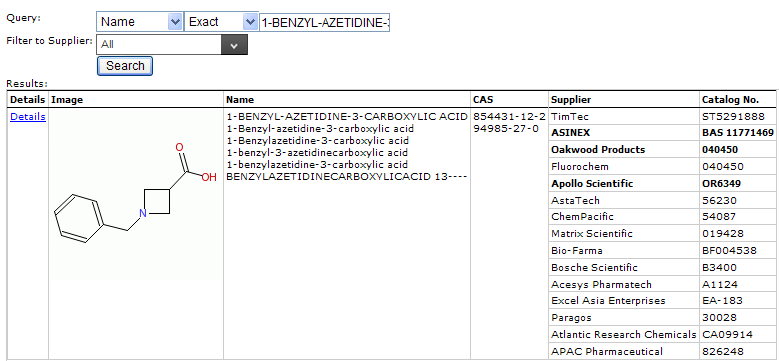
Search result showing a material with many suppliers, three of which are rated 'preferred' by eMolecules.
Importing
The Details link in the first column for each molecule in search results opens the import page, on which every available package for the selected molecule is displayed. All sizes and their prices for each package are also shown on this page. Only packages whose check boxes are selected are imported. For each imported package, all sizes import and are immediately available for receiving. If the package supplier is not in the CISPro Global vendors table, a new vendor record is created during import.
In addition to the selection of packages to import, there are several other options that affect how a material is imported. The set of options is determined by both the search results and existing CISPro Global material data. Depending on these two factors, there can be several choices in how a material is imported, including whether to import as a new or existing material, which CAS to use, and the material's physical state and class.
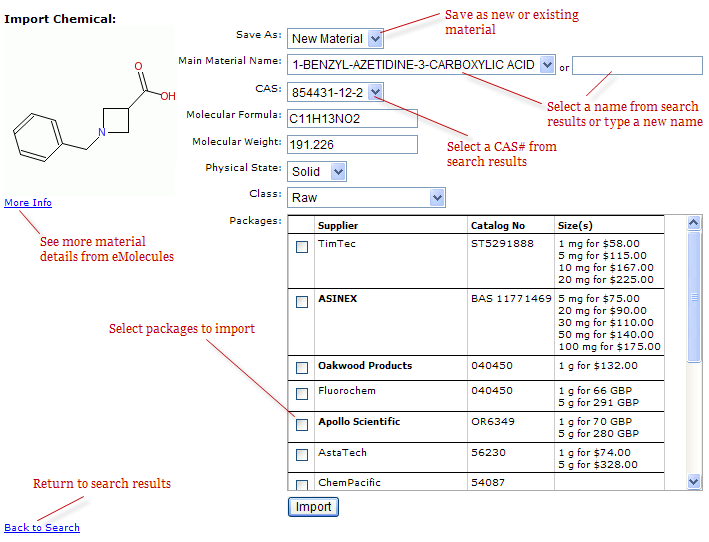
Not all molecules in eMolecules databases have material names, CAS numbers, suppliers, packages, and sizes. Of these values that may be missing, only material name is required for import. For molecules that have no material names, a name must be entered before the import process can be completed.
A package that is imported with no sizes, the Select Receipt Package Size page displays a New Size link in place of the Receive button. The New Size link opens the Configure Package page (see Packages).
Molecule Import Options
Molecule import attributes can be configured as follows:
Save As |
If any material name or CAS associated with the molecule being imported is the same as that of an existing material, the import process can either create a new material record or update any one of the matching existing materials. |
Main Material Name |
Can be one of the names associated with the molecule (including matching existing chemicals) or a user-entered name. If import is updating an existing material, the selected name will become the material's main synonym. |
CAS |
The imported material's primary CAS can be any of the CAS numbers in the picklist. When import updates an existing material, the imported CAS overwrites the existing CAS. |
Molecular Formula |
Molecular formula overwrites the existing formula on imports to existing materials. |
Molecular Weight |
Molecular weight overwrites the existing weight on imports to existing materials. |
Physical State |
Physical state defaults to liquid if one or more sizes are measured in volumetric units of measure (UOMs). If no volumetric UOMs are found, physical state defaults to solid. |
Class |
Class can be set to any Chemical material class (see Material Classes). |
Packages |
Only selected packages are imported. Size records are imported with their packages, except those measured in eaches and unrecognizable UOMs. |
Structure |
The molecule structure displayed on the import page is imported to the structure tab. |