Workflows > Tabbed Display
Two of the most frequently used pages in CISPro Global utilize a tabbed display as a way of organizing a great deal of information in one centralized window. These are the Material View and Standard View pages. While most users are familiar with this page structure from other computer applications, it is worth examining the particular tabbed display format used in CISPro Global, and learning what information can be found on each tab in these two views.
Material View is "Information Central" for all of the chemicals and other materials in your database—everything from physical details of formula and structure, to extensive hazard information, to various identifiers and a comprehensive inventory listing. The set of tabs on the Material View screen always pertains to a single material. Though there may be a list of materials located along the left hand side of the screen, the highlighted material is always the one to which the information on the tabs refers.
Standard View, available only in Material Qualification Module, is the place to configure the definitions of "quality," or Standards, for your materials. This includes information about the approved suppliers for the material, the scheme for keeping retains, for sampling and testing the material, and for determining how low the inventory level of that material may get before it is flagged for reordering. As with Material View, there may be many standards listed along the left hand side of the screen, but the information on the tabs refers only to the highlighted one.
The tabs on each of these pages, or "views," are designed to display the relevant information in an organized but common-sense way that makes it easy for the user to locate and manipulate the desired items with a minimum of mouse-clicks.
Material and (in Material Qualification Module only) Standard views contain entirely different information, but there are some features they both share. The detailed discussion of the tabs in each view can be found in the following topics: Material View and Standard View.
COMMON TO BOTH VIEWS:
Menus:
Both Material and Standard view have pull down menus across the top of the screen. Clicking on a menu item will drop down it's sub-items. Clicking a sub-item will take the user to that screen:
![]()
Searching:
To find a specific Chemical, Equipment, or Supply material, type the beginning of the material's name (or any synonyms) into the search box and click the Search button. You can also search for a material on the basis of its CAS number, Tradename, Product number, Catalog number and more:
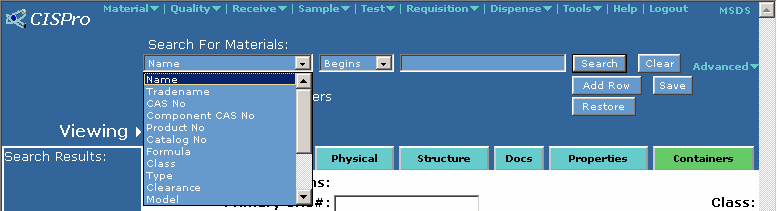
To locate a particular Constituent material, you must also specify the TYPE. Constituents do not appear among search hits for other types of materials:

Browsing Hits:
A "hit list" of matching records will be displayed. Click the name to view and the display will show all the tabs for the currently highlighted record in the list.
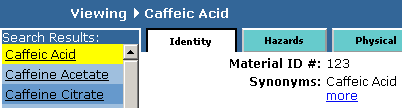
If there are more than a few hits, the list may have several "pages". At the bottom of the hit list, there will be an edit box to set the number of rows you want to view at a time, plus a page number "go to" mechanism and arrow buttons with which to step through the list quickly:
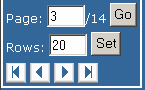
Material Safety Data Sheets (MSDS):
In the upper right hand corner of both the Material and Standard Views, regardless of what tab is selected, you will notice an MSDS link. Clicking this link leads you into a search for an MSDS for the currently selected material. For a more direct way of assigning an MSDS to a material, see the Hazards tab in Material View.