Reference > Links
The Links box, displayed on many of the pages frequently viewed by CISPro Global users, provides quick access to other web pages. A link can reference either internal (i.e., on the CISPro Global web server) or external resources.

Creating a Link
| 1. | Click the [new] link in the Links box on any page (or select Links from the System Configuration page) |
| 2. | Type the name of the asp page on which the link is to be displayed |
| 3. | In the Display Order text box, type as a number the link's order within the list of links that appear on the same page |
Display order numbering begins at 0 (e.g., 0 for first, 4 for fifth, etc.).
| 4. | Type the URL of the link (250 characters or less) |
| 5. | In the Link Text box, type the text of the link as it should appear to the viewer |
| 6. | Click Save |
| 7. | Close the Configure Links page |
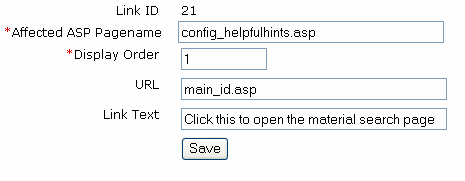
This link will be displayed on the helpful hints page, and link to material search
Modifying a Link
The following options are available for modifying links:
| • | Click the [edit] link next to any link to modify it |
| • | Search for an existing link by using the search bar on the Configure Links page |
| • | On the Configure Links page, you can change any of a link's elements (click the Save button to apply your changes) |
| • | You must close the Configure Links window and refresh the display to view the changes |
Deleting a Link
| 1. | Open the CISPro Global page on which the link appears |
| 2. | Click the link's [edit] link |
| 3. | Click the Clear button next to the Search for Links bar |
| 4. | Select Link > Delete this Link from the menu at the top of the page |