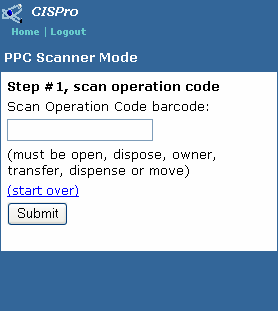|
Workflows > CISPro MobileWeb > Scanner Mode
CISPro MobileWeb features a wireless PPC Scanner Mode that enables users to open, dispose of, change owner of, transfer, dispense from, or move containers.
Perform Scanner Mode Operations:
To access the PPC Scanner Mode page, click Scanner Mode on the home page.
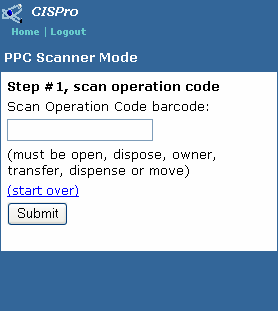
| 1. | On the PPC Scanner Mode page, scan the 'Open' operation barcode |
| 2. | Scan a container barcode and either press Enter or click Submit |
| 3. | Repeat step 2 to open more containers |
| 1. | On the PPC Scanner Mode page, scan the 'Dispose' operation barcode |
| 2. | Scan a container barcode and either press Enter or click Submit |
| 3. | Repeat step 2 to dispose more containers |
| 1. | On the PPC Scanner Mode page, scan the 'Owner' operation barcode |
| 2. | Scan a container barcode and either press Enter or click Submit |
| 3. | Scan the user ID barcode for the container's new owner and either press Enter or click Submit |
| 4. | Repeat steps 2 and 3 to change the owner on more containers |
| 1. | On the PPC Scanner Mode page, scan the 'Transfer' operation barcode |
| 2. | Scan a container barcode and either press Enter or click Submit |
| 3. | Scan the user ID barcode of the user to whom the container will be transferred and either press Enter or click Submit |
| 4. | Repeat steps 2 and 3 to transfer more containers |
| 1. | On the PPC Scanner Mode page, scan the 'Dispense' operation barcode |
| 2. | Scan a container barcode and either press Enter or click Submit |
| 3. | Enter a dispense amount, select a unit of measure, and either press Enter or click Submit |
| 4. | Repeat steps 2 and 3 to perform additional dispenses |
| 1. | On the PPC Scanner Mode page, scan the 'Move' operation barcode |
| 2. | Scan a container barcode and either press Enter or click Submit |
| 3. | Scan the barcode of the container's new location and either press Enter or click Submit |
| 4. | Repeat steps 2 and 3 to move more containers |
To return to the PPC Scanner Mode page from any operation page, click the Start Over link.
|