Workflows > CISPro MobileWeb > Find Container
The CISPro MobileWeb Find Container page enables the user to search for existing containers by container barcode (for any material type), or by serial number or asset number (for equipment). Containers that are found can be either moved or disposed.
Searching for Containers
Container searches can be performed on container barcode numbers, or on equipment items' serial numbers or asset numbers.
Find Containers
| 1. | On the home page, click Find Container |
| 2. | Select either Barcode#, Serial#, or Asset# |
| • | If searching by barcode, select Exact, Container, Begins With, or Ends With |
| 3. | Enter search criteria, and either press Enter or click Search |
If there are two or more containers that match the search criteria, they will be displayed in the 'Matching Containers' list. If there is only one matching container, its Container Information page will load. If no containers match the search, a message will indicate that none were found.
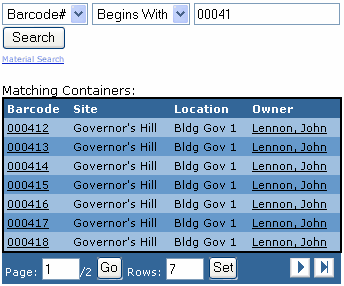
Move a Container
| 1. | To change a container's location, click the container's barcode link on the search results page |
| 2. | On the Container Information page, click Move |
| 3. | Using the combination of location drop-down lists, select the location to which the container will be moved |
| 4. | Click the Here button next to the location to which the container is being moved |
Tip! Each location list acts as a filter for lower locations. For example, selecting Building 1 from the first list will cause the list below it to display only rooms within Building 1, filtering out rooms in other buildings.
Dispose a Container
| 1. | Click the container barcode link on the results page |
| 2. | On the Container Information page, click the Dispose button |