Workflows > Batch Edit Containers
When containers are created as the result of a single receipt, they are assigned to a Receipt Lot. The lot stores information about all of the containers, and through the lot, all containers can be edited. Modifying the containers as a group like this is referred to as Batch Editing.
Editing Containers in a Lot
The batch edit page for containers can be accessed via the Receipt Lot Details page, which itself is accessed by clicking the receipt lot number on the container information page.
View Receipt Lot Details
| 1. | Click on a container barcode link to view the Container Information page. |
| 2. | Click the Receipt Lot # link to open the Receipt Lot Details page |
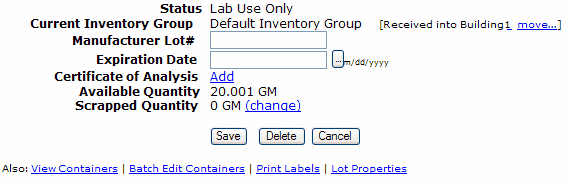
Receipt Lot Details Options
In addition to the Batch Edit Containers link, the Receipt Lot Details page contains links that let the user perform several operations on all of the lot's containers at once.
| • | Move the containers to a different location |
| • | View the containers tab with the current lot only |
| • | Modify the lot's properties |
| • | Print labels for all containers in the lot |
| • | View the lot's history |
Edit Containers as a Batch
The following container attributes can be changed on the Batch Edit page:
Owner |
Specify a different owner for the selected containers |
Location |
Change the selected containers' location |
Container Group Code |
Assign selected containers to a container group |
Reserved |
Mark the selected containers as Reserved for use by their owners, or by an inventory group |
Properties |
Select one or more container properties to apply to selected containers |
| 1. | On the Receipt Lot Details page, click the Batch Edit Containers link |
| 2. | Select one or more attributes to change, using the drop-down lists, and the options that they present |
| 3. | Using the check boxes or the select links, select some, all, or none of the containers to which the changes should be applied |
| 4. | Click Update to apply the changes |
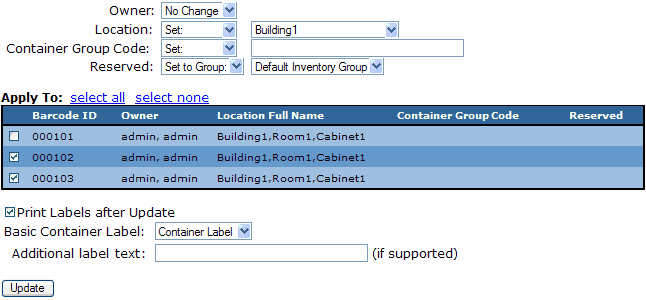
Print Container Labels After Batch Update
To print a set of container labels that have been updated in a batch edit process, select the Print Labels after Update check box before clicking the Update button. Select a label and add label text if applicable.